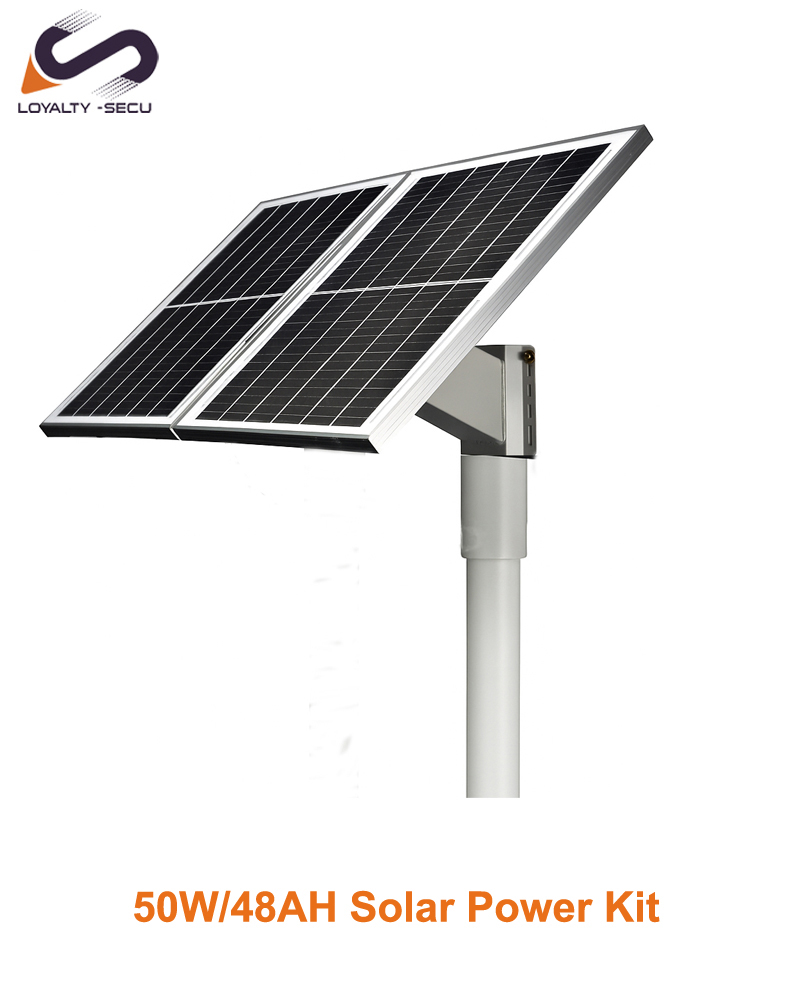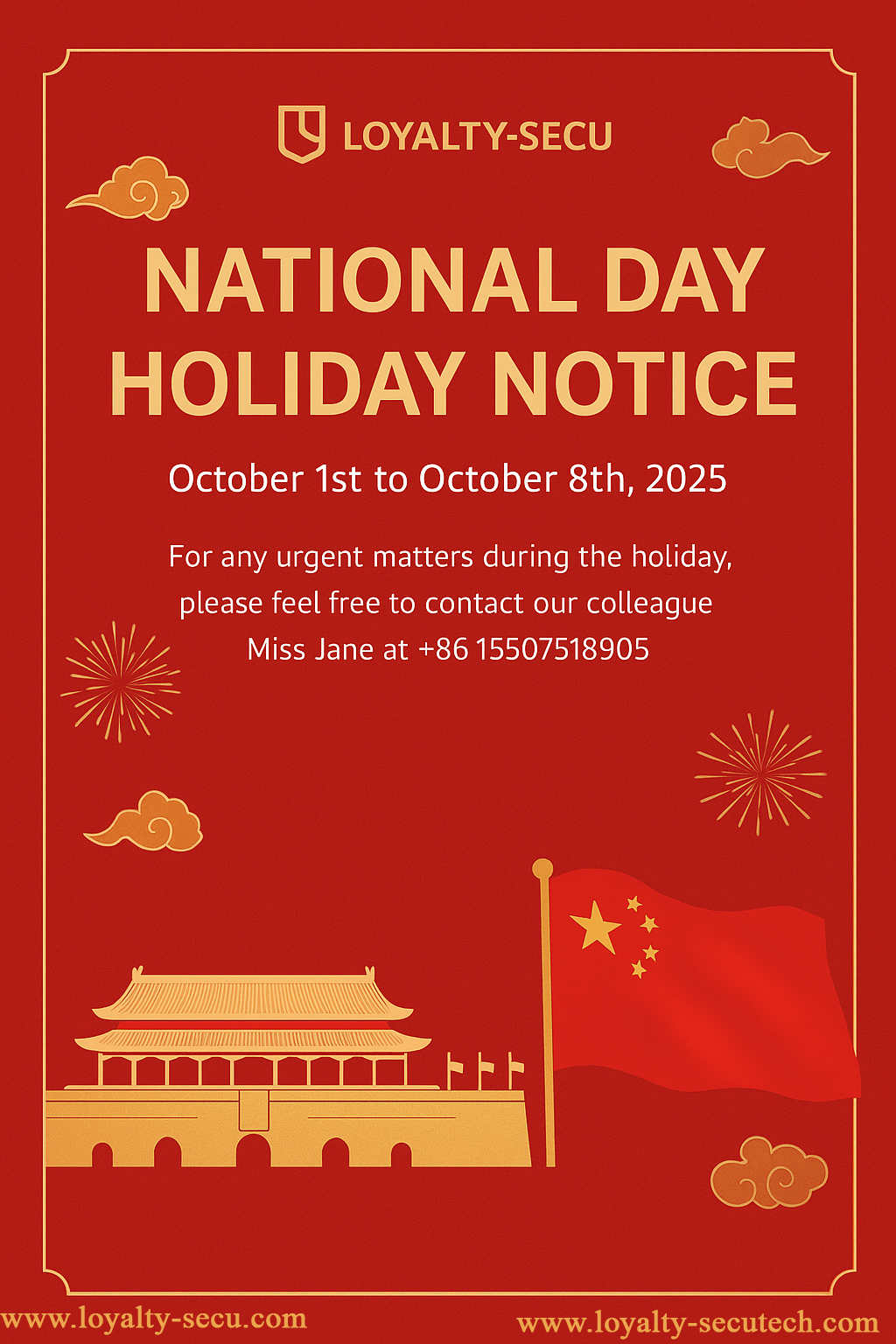Q1: Why the Print Server Config Tool didn’t recognize the print server via Windows System?
A1: After connected to the computer, the print server will automatically power on and start. The entire startup process takes about 20 seconds, then the print server config tool will display USB sign in the lower left corner, indicating that the config tool has been identified the print server as Image 1 shows:

Image 1
Q2: When connected the print server to the computer via USB cable, the device list information (such as IP addr, device name, version, etc),didn’t display in the config tool, as the below Image 2 shows:

Image 2
A2:Because each computer may with different configuration, some of the computer can display the “Device list” information automatically, some of them cannot. This factor is to do nothing with the configuration, please just make sure the USB sign in the lower left corner. After configurating the print server successfully, when you connect the print server to the Internet Router, the “Device List” information will be displayed as Image 3 shows:(IP addr will be the IP address of your print server.)

Image 3
Q3: Is the print server support to work with IOS System ?
A3:So far, the print server isn’t support to work with IOS System (iPhone, tablet)
Q4:Is the print server can work with MAC operating system?
A4:Yes,it’s support to print via MAC computer, but must be configured with Windows System first.
Q5: Is your Print Server with the WiFi/Bluetooth Function?
A5: We have Three Versions of Print Server:
1.RJ45+USB
2.RJ45+USB+WiFi
3.RJ45+USB+Bluetooth
Please place the order online correspondingly.
Q6:Are you able to accept the large quantity order from the foreign companies?
A6: Yes, for large order purchasing, you can arrange the payment via our Company Bank Account, Western Union, Paypal or others.