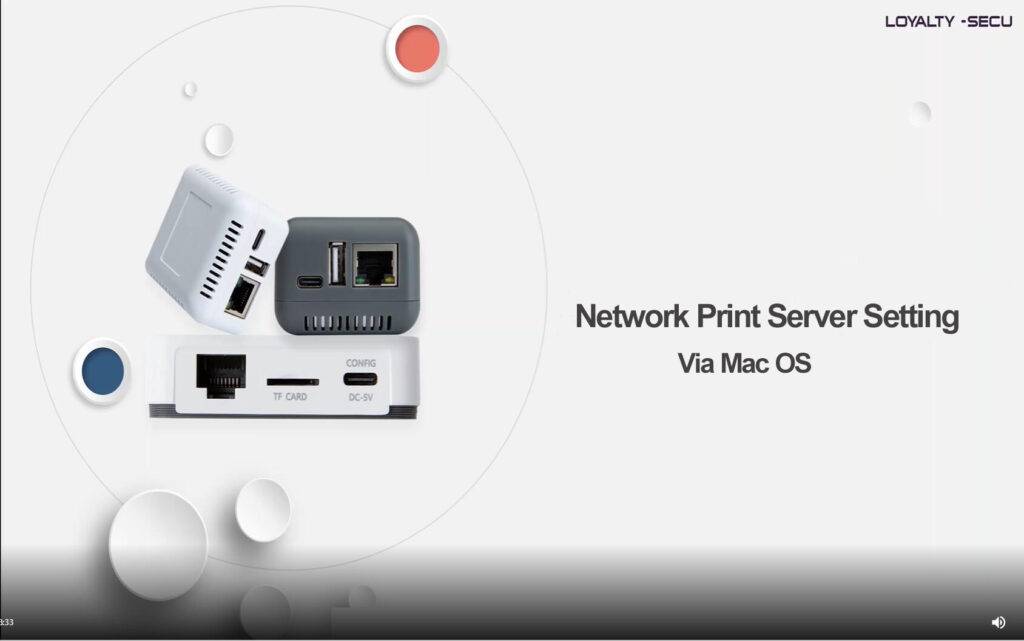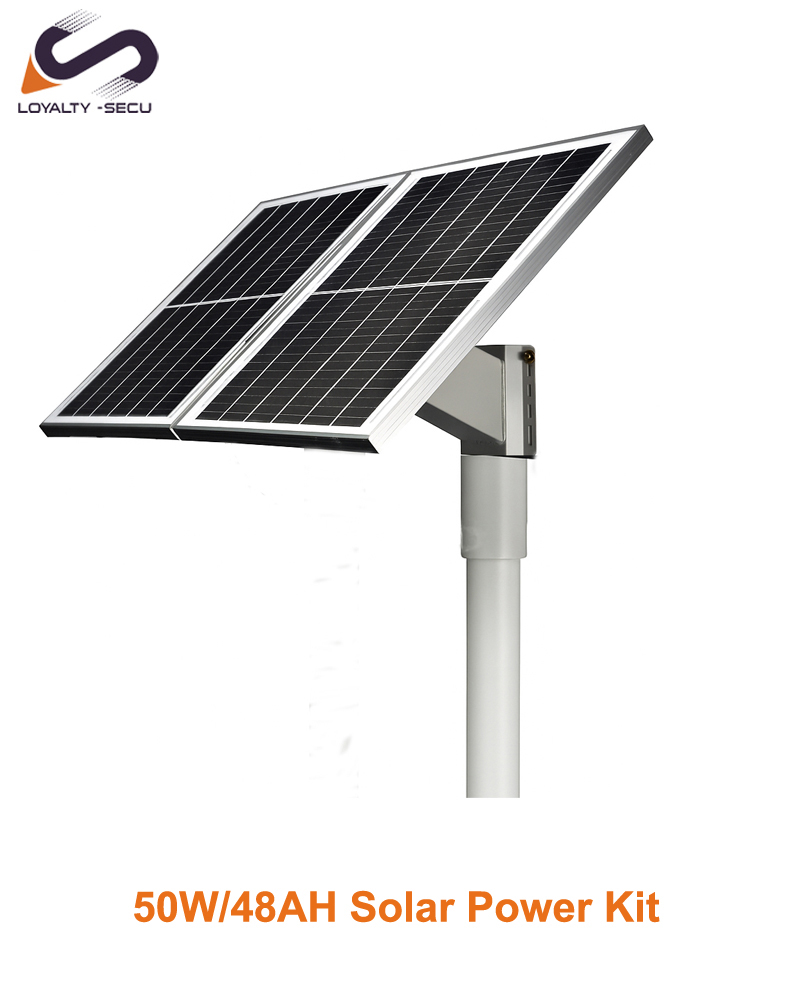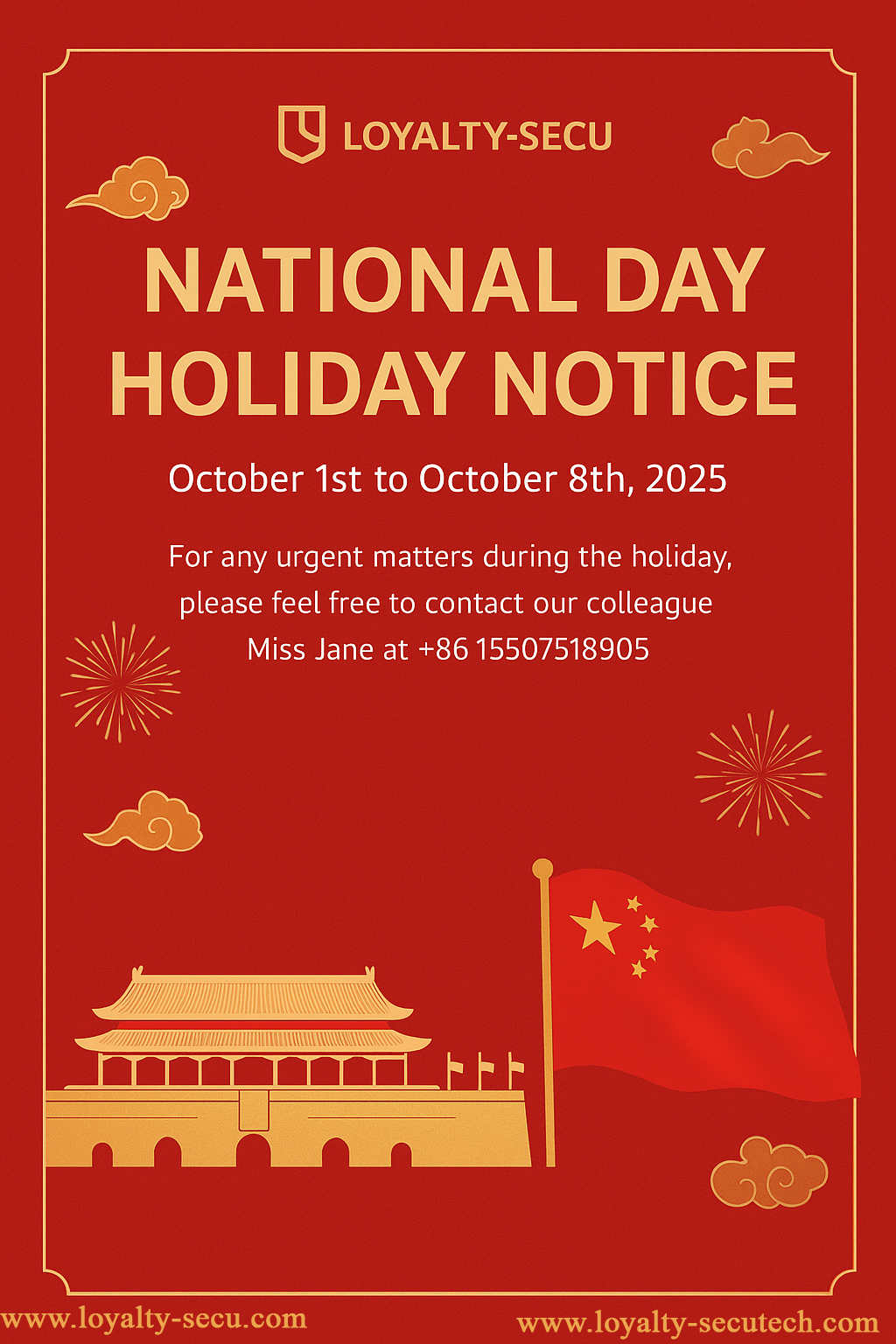Before adding the printer on your MAC computer via network, you need to configure the print server via windows system and make sure the print server can be found on your LAN network first. For more information about how to configure your print server, refer to the following video: https://loyalty-secutech.com/video/
To add the printer connected to the print server to your computer, complete the following:
1.Click the Apple icon.
2.Click System Preferences > Printers & Scanners.
3.At the bottom of the list of printers, click +.
4.On the Add screen, click IP.
5.In the Address field, enter the IP address of the print server.
6.In the Protocol drop-down list, choose HP Jetdirect-Socket (HP and other printer manufactures are using this protocol)
7.In the Use drop-down list, select the driver for the printer.
(You can use the “Filter” function for quick search. If you cannot find your printer software from existing listing, please go to the printer’s website to download the MAC OS printer driver.
8. After finding your printer software, please click “OK”) to run “Print Test Page”
Shenzhen LOYALTY-SECU Technology CO., LTD